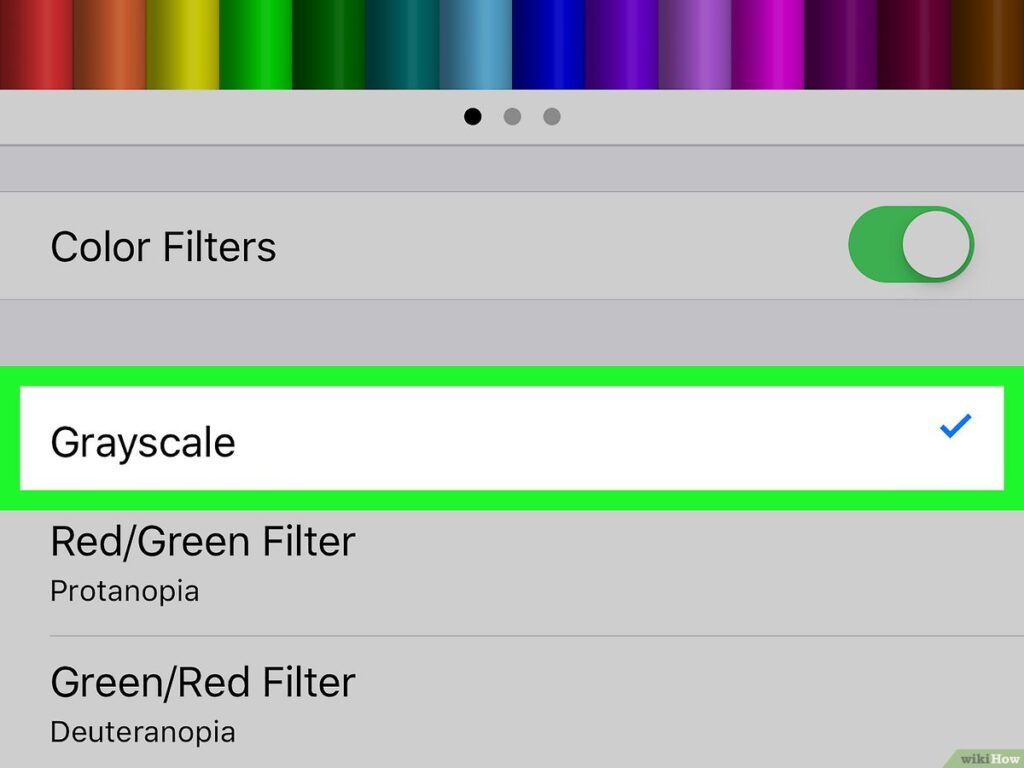In this article, we'll explain how to change your iPhone display to black and white. This feature can be useful for saving battery power or reducing eyestrain. Find out step-by-step how to activate and deactivate black & white mode on your iPhone. Follow our simple tips and enjoy a different experience with your Apple device.
How to switch your iPhone display to black and white: a new option to make reading easier
To switch your iPhone display to black and white, follow these steps:
1. Go to "Settings" on your iPhone.
2. Scroll down and press "Accessibility".
3. Press "Display and larger text".
4. Activate the "Color filters" option.
5. Select "Grayscale" from the list of options.
After following these steps, your screen will switch to black and white. This can make reading on a news site easier, as bright colors can sometimes be distracting. However, it's important to note that this feature can make certain images or videos less attractive. Feel free to try out this option and adjust it to your personal preferences.
How to make an Android phone's display black and white
[arve url="https://www.youtube.com/embed/m4euOT9XS_g "/]
How do I switch my iPhone to black and white?
To convert your iPhone to black and white, follow these steps:
1. Access your iPhone's "Settings" by pressing the Settings icon, which looks like a cogwheel.
2. Scroll down and press "Accessibility".
3. In the "Vision" section, press "Text display and size".
4. Next, activate the "Color filter" option by moving the cursor to the right.
5. Once you've activated the color filter, you'll see several options available. Press "Grayscale" to switch your iPhone to black and white.
As soon as you activate this option, your iPhone will automatically switch to black and white. This can be useful for some people with visual impairments or to reduce eyestrain.
Don't forget that to return to color, simply deactivate the "Color filter" option in your iPhone's accessibility settings.
Note: These steps are based on iOS 14. Menus and options may vary slightly depending on your iPhone or iOS version.
How to disable black and white mode on iPhone?
To deactivate the black and white mode on your iPhone, follow these steps:
1. Access your iPhone's settings by tapping the "Settings" icon on your home screen.
2. Scroll down the list until you find the "Accessibility" option and press it.
3. In the "Vision" section, you'll see an option called "Show color filters". Click on it.
4. You will then see a list of several color filters, including black and white mode. Press the black and white filter to deactivate it.
5. Once you've deactivated black & white mode, return to your home screen and you should see your iPhone's normal colors.
It's important to note that the settings menu may vary slightly depending on the version of iOS operating system you're using. If you don't find exactly the same options, you can search the settings to find the corresponding option.
If you're having trouble disabling black & white mode, I recommend you visit Apple's support site or contact their customer service for further assistance.
How can I get my iPhone back to its normal color?
If you want to restore your iPhone to its normal color, you can try the following steps:
1. Check display settings: Make sure your iPhone's brightness and contrast settings are correctly configured. You can access these settings by sliding your finger up from the bottom of the screen to open the Control Center.
2. Reset display settings: If the display settings appear to be correct, you can reset your iPhone's display settings. To do this, go to your device's settings, then select "General" > "Reset" > "Reset all settings". This action will not delete your data, but will reset the system settings.
3. Update iPhone software: If the abnormal color persists, your device may need a software update. Go to your iPhone settings, then select "General" > "Software update" to check if there are any updates available.
4. Contact technical support : If none of the above steps resolves the problem, we recommend that you contact Apple Technical Support for further assistance. They will be able to guide you in resolving the problem or offer more advanced technical assistance.
Note: It's important to note that if your iPhone has a hardware malfunction, the above steps may not solve the problem. In this case, it would be best to contact Apple Technical Support directly for specialist assistance.
I hope these tips will help you get your iPhone back to its normal color.
How to restore normal display on iPhone?
To restore the normal display on your iPhone, follow these steps:
1. Return to home screen : Press the iPhone main button once to quit all applications and return to the home screen.
2. Restart iPhone : Hold down the Main Button and Power Button simultaneously until the Apple logo appears on the screen. Wait for the iPhone to restart completely.
3. Empty browser cache : If you use a specific browser to access the news site, open the browser, go to settings and look for an option to empty or clear the cache. This may vary depending on the browser you're using.
4. Clean up browsing history : If you're still experiencing display problems, you can also try deleting your browser's browsing history. Go to the browser settings, look for the history option and select the option to clear history.
5. Update application : If you use a dedicated application to access the news site, be sure to update it to the latest version available in the App Store. Updates can often solve display problems.
If none of these steps resolves the display problem, the news site may be experiencing technical problems. In this case, we recommend that you contact site support for further assistance.
Hopefully these steps will help you get your iPhone back to normal.
How can I find reliable information on online news sites?
To find reliable information on online news sites, it's important to follow a few steps. First of all, it's a good idea to check the source of the information and make sure it's from a credible source. Next, it's a good idea to consult several news sites to get a broader perspective. cross-referencing sources. It is also important to pay attention to recognized and experienced journalists who sign the articles. Last but not least, it's crucial to demonstrate discernment by being wary of sensationalist or overly partisan information.
How do I subscribe to a news site newsletter?
To subscribe to a news site's newsletter, simply find the registration section on the site and fill in the registration form. Be sure to provide a valid valid e-mail to receive the latest site news.
What are the different types of content available on a news site?
The different types of content available on a news site can include news articles, analysis, features, interviews, columns, op-eds and news videos. This content provides a variety of perspectives and information on current events around the world.
How do I share an interesting article with my friends on social networks from a news site?
To share an interesting article with your friends on social networks from a news site, you need to search for share option on the site and click on it. Then you can choose the social media platform on which you'd like to share it, add a comment or description to accompany the link, and publish your message.
How can I contact the editorial team of a news site to give my opinion or ask questions?
To contact the editorial team of a news site and give your opinion or ask questions, you can use the contact form available on their site. Usually look for a link entitled "Contact" or "Nous contacter" at the bottom of the home page. You can also send an e-mail to [email protected] or contact them via social networks using the information provided on their website.
What personalization options are available on a news site to adapt the display to my preferences?
The personalization options available on a news site to adapt the display to your preferences include the possibility of choosing the categories articles of interest to you subscribe to specific topics, from edit layout, font size and colors, as well as to control receive notifications for important news.
How do I find archived articles on a specific news site?
To find archived articles on a specific news site, you need to navigate to the "archives" section of the site. Here you can search for articles using keywords, dates or specific categories. Make sure you also check whether the site offers an advanced search function to facilitate your search for archived articles.
Is there a mobile application to access news on this site?
Yes, there is a mobile application to access news on this site.
How can I unsubscribe from a news site's newsletter?
To unsubscribe from a news site's newsletter, look for the unsubscribe link or option in the e-mail you received. Click on this link or follow the instructions provided to unsubscribe. permanently.
How do I report inappropriate or offensive content on a news site?
To report inappropriate or offensive content on a news site, it's important to contact the site's moderation team. You can usually find a dedicated link or e-mail address in the site's terms of use or privacy policy. It is essential to provide as much detail as possible about the content in question, and to give concrete examples to facilitate the investigation. The moderation teams will then examine your report and take the necessary measures, such as deleting the content or suspending the account.
In conclusion, changing the iPhone display to black and white is a simple but effective trick for improving legibility and reducing eyestrain. Using the color inversion feature built into the iPhone's settings, you can easily switch from a colored to a black-and-white display in a few simple steps. This can be particularly useful for people with visual impairments such as dyslexia, or for those who spend a lot of time reading content on their iPhone.
Simply go to your phone's settings, then tap on "Accessibility" and select "Display and text". Then activate the "Invert colors" option, and your iPhone will immediately switch to black and white mode.
As well as making reading easier, a black and white display can also extend your iPhone's battery life, as it consumes less power than a color display. So don't hesitate to try out this feature and see the benefits it can bring to your iPhone experience.