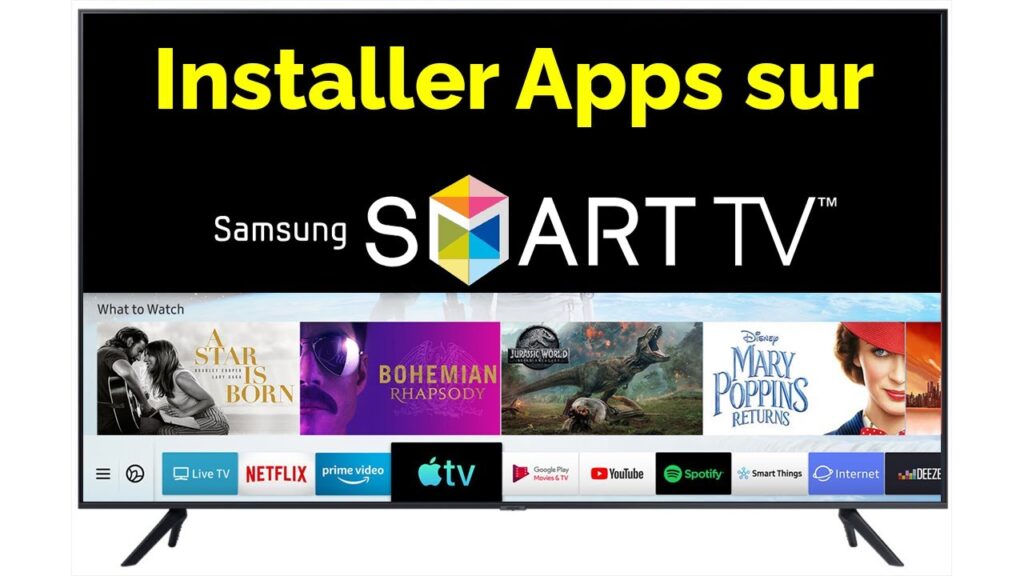Today, we're going to explain how to install an application on your Smart TV. Follow these simple steps to enjoy all the features of your Smart TV. With our guide, you can easily download and install your favorite applications in just a few minutes. Get the most out of your Smart TV now!
Installation guide: an application on a Smart TV
The guide to installing an application on a Smart TV is essential for quick and easy access to a news site. Here are the steps to follow to install the application:
1. Access your Smart TV's main screen using the remote control supplied.
2. Navigate the main menu to find the "App Store" or "Store" option.
3. Open the App Store by pressing the corresponding button.
4. Use the virtual keyboard to search for the specific application you want to install, in this case a news site application.
5. Once you've found the applicationselect it and click on the "Install" button.
6. Wait for the application to download and install on your Smart TV. Duration may vary according to the size of the application and the speed of your Internet connection.
7. When installation is completeyou can return to your Smart TV's main screen and look for the icon of the newly installed application.
8. Click on the application icon to get started and enjoy the latest news and information.
Follow these simple instructions to install a news website application on your Smart TV and stay informed in the blink of an eye.
How to Download Apps on Samsung Smart TV!
[arve url="https://www.youtube.com/embed/0YXaRVaThvE "/]
How do I install Play Store on a Smart TV?
Installing Play Store on a Smart TV can vary depending on the make and model of your TV. However, here are some general steps to guide you through the process:
1. Check compatibility : Make sure your Smart TV supports Play Store installation. Some brands and older models may not be compatible.
2. Go to settings : On your Smart TV, go to settings or the main menu using the remote control supplied with your TV.
3. Check for software updates: In the settings, look for an option called "Software update" or something similar. Update your TV's software if an update is available. This will ensure that your Smart TV has the latest features and applications.
4. Activate unknown sources : This step may vary depending on the make and model of your TV set. In Settings, look for an option such as "Unknown sources" or "Install third-party applications". Activate this feature to enable Play Store installation from external sources.
5. Download the APK from Play Store : On a computer or mobile device, search for and download the APK file from Play Store. Be sure to download the latest version of the APK to ensure compatibility with your TV.
6. Transfer the APK file to your Smart TV : Connect your computer or mobile device to your Smart TV using a USB cable or wireless connection. Transfer the Play Store APK file to your TV.
7. Install Play Store : On your Smart TV, go to the location where you uploaded the Play Store APK file. Click on it to launch the installation. Follow the on-screen instructions to complete the installation.
Note: It's important to note that installing Play Store on a Smart TV may present potential risks, such as system instability or breach of warranty. Make sure you understand these risks before proceeding.
Important information: This method may not work for all Smart TV models. We recommend that you consult your TV's user manual or contact the manufacturer for instructions specific to your model.
Please note: Installing Play Store on your Smart TV may violate your TV's terms of use or copyright. Please check your local laws and regulations before proceeding.
Why don't I have Google Play Store on my Samsung TV?
Your Samsung TV may not have the Google Play Store for various reasons. First and foremost, some Samsung TV models come with the Samsung Apps application store instead of the Google Play Store. In this case, you'll need to search for and download applications from Samsung Apps.
Secondly, Some older Samsung TVs are not compatible with the Android TV operating system on which the Google Play Store runs. These older models use proprietary operating systems that do not support the Google Play Store.
Finally, It's also possible that your Samsung TV has an outdated software version that doesn't support the Google Play Store. In this case, you'll need to update your TV's software to access the Google Play Store.
We recommend that you consult the user manual for your Samsung TV or contact Samsung technical support for specific information on the availability of the Google Play Store on your TV model.
How do I install an APK file on a Smart TV?
To install an APK file on a Smart TV, follow these steps:
1. Make sure your Smart TV is connected to the Internet.
2. On your computer or smartphone, find the APK file you want to install on your Smart TV.
3. Transfer the APK file to a USB key or other storage device compatible with your Smart TV.
4. Insert the USB key into your Smart TV's USB port.
5. On your Smart TV, go to Settings and look for the "Security" or "Security settings" option.
6. Activate the "Unknown sources" or "Allow installations from unknown sources" option. This will allow your Smart TV to install applications from sources other than the Play Store.
7. Access the file manager application on your Smart TV.
8. Search for the APK file on your USB key using the File Manager application.
9. Select the APK file and press "Install" or "OK" to begin installation.
10. Wait until installation is complete.
Once installation is complete, you can access the installed application directly from your Smart TV's main menu.
Note: Before installing applications from unknown sources, make sure you only download APK files from reliable sites. Applications from unverified sources may present security risks for your Smart TV.
Where can I download the Play Store?
The Play Store is a digital distribution platform developed by Google. It enables Android users to download and install applications, games, movies, books and much more. The Play Store is preinstalled on most Android devices, but can also be downloaded and installed manually.
To download the Play Store, follow these steps:
1. Open your Android device settings.
2. Go to "Security" or "Applications", depending on the device.
3. Activate the "Unknown sources" option to allow installation of applications from sources other than the Play Store.
4. Open your web browser and search for "Download Play Store APK".
5. Choose a trusted site to download the Play Store APK file.
6. Once the download is complete, open the APK file and follow the on-screen instructions to install the Play Store on your device.
It is important to note that downloading the Play Store from unofficial sources may present security risks for your device. We recommend that you download and install the Play Store only from reliable sources.
In a nutshell, the Play Store is a digital distribution platform that lets Android users download and install applications, games, movies and much more.. To download it, you need to enable unknown sources in your device settings, then download and install the APK file from a trusted source.
What content is available on the news site?
The content available on the news site includes articles, reports, interviews, analysis and videos current events.
How can I subscribe to push notifications from the news site?
To subscribe to the news site's push notifications, simply click on the news icon. notifications which is usually located at the top or bottom of the site's home page. Then follow the instructions to authorize notifications push to receive the latest news directly on your device.
How can I contact the news site editorial team?
To contact the news site's editorial team, you can use the contact form available on their website or send an e-mail to [dirección de correo electrónico del equipo editorial].
Does the news site offer articles in several languages?
No, the news site only offers articles in French.
How can I share a news article on social networks?
To share an article from the news site on social networks, simply copy article link you would like to share, and then paste into your social networking site.
Is there a mobile version of the news site?
Yes, there is a mobile version of the news site.
How can I search for specific articles on the news site?
To search for specific articles on the news site, you can use the search function. This is usually found at the top of the site's home page. Simply click on the search bar and enter the keywords or topic you wish to search for. Then press the "Enter" key or click on the search icon to obtain the corresponding results. It's important to use relevant keywords to obtain the most accurate results possible.
Does the news site offer paid subscriptions?
Yes, the news site offers paid subscriptions.
Does the news site have a section dedicated to sports news?
Yes, the news site has a section dedicated to sports news.
How can I report a technical problem on the news site?
To report a technical problem on the news site, you can contact our technical support team by using the contact form available on the site.
In conclusion, installing an app on a Smart TV may seem daunting at first, but with the right steps to follow, it's actually quite simple. First of all, make sure your TV is connected to the Internet and search for the app store corresponding to your TV brand. Next, browse the various applications available and find the one you want to install. Using your remote control, select the application and choose the installation option. Wait for the application to be downloaded and installed on your TV, then launch it to start enjoying it. Don't forget to update your existing applications regularly to benefit from new features and enhancements. Now that you know how to install an application on your Smart TV, you can explore a wealth of content and entertainment directly from your living room. Make the most of it!