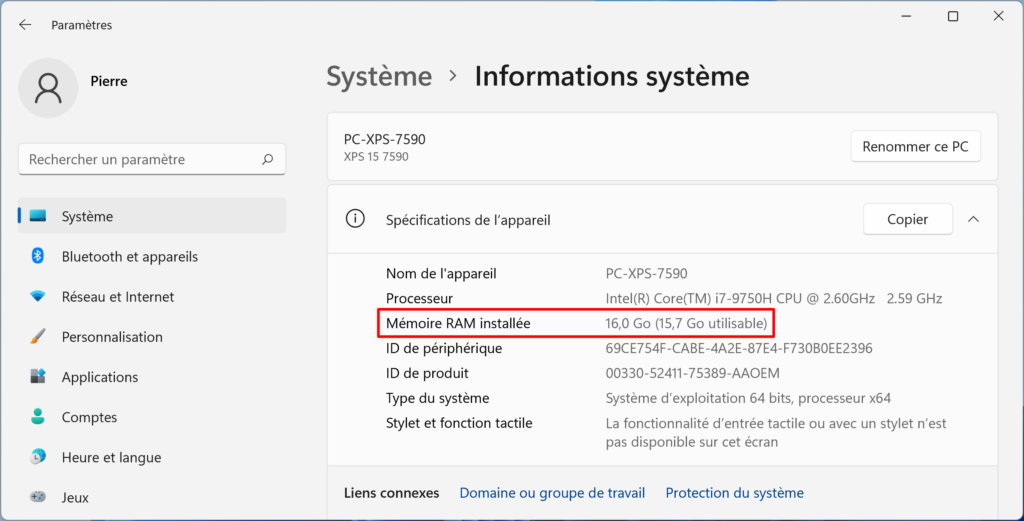In this article, we'll explain how to check your computer's RAM. RAM is an essential component of any computer system. We'll help you understand why it's important to check your RAM regularly, and provide detailed instructions on how to do so. Don't miss out on this crucial information for optimizing your computer's performance!
Find out how to check your computer's RAM!
Find out how to check the RAM of your computer! You may be wondering how to find out the RAM capacity of your PC. There are several simple ways to do this. First of all, you can open the Task Manager by pressing the keys Ctrl + Alt + Delete and select the "Performance" tab. Here you'll find detailed information on your computer's RAM usage, including total memory and memory used.
Another method is to use the operating system's diagnostic utility. In Windows, you can search for "Resource Monitor" in the search bar and open the corresponding application. Under the "Memory" tab, you'll be able to see the amount of RAM installed on your computer.
If you're an advanced user, you can also check your PC's RAM by opening the computer case and physically inspecting the memory arrays. However, this method requires some technical expertise.
In short, there are several ways to check your computer's RAM. You can use Task Manager, the operating system's diagnostic utility or physically inspect the memory bars. Choose the method that suits you best, and make sure your computer has enough RAM to run your daily tasks smoothly.
15 MISTAKES NOT TO MAKE on your PC GAMER
[arve url="https://www.youtube.com/embed/aU-Wez0HdM0″/]
How do I know which RAM to use for my PC?
To find out which RAM is right for your PC, you need to consider a number of factors. Here are the steps to follow:
1. Check compatibility : Consult your motherboard manual or visit the manufacturer's website for the exact specifications of the RAM memory supported by your PC.
2. Determine the type of memory : RAM memory is available in different types such as DDR3, DDR4, etc. Make sure you choose the type of RAM compatible with your motherboard.
3. Check maximum capacity : Your motherboard will have a limit on the RAM capacity it can support. This information is usually given in the manual or on the manufacturer's website.
Be sure not to exceed this limit when purchasing RAM.
4. Check RAM frequency: RAM frequency is measured in megahertz (MHz) and indicates the speed at which RAM can operate. Check the maximum frequency supported by your motherboard and purchase the corresponding RAM.
5. Consider the number of slots available: Your motherboard will have a number of slots for RAM. Make sure you buy enough RAM modules to fill all usable slotsif you want to maximize your PC's capacity.
6. Consider the needs of your application: If you use memory-intensive applications (such as video editing or games), you may need more RAM capacity. Think about your current and future needs when selecting RAM capacity.
Once you've identified the specifications you need, you can purchase the corresponding RAM from a reliable reseller.
Where is the RAM in a computer?
RAM (Random Access Memory) is an essential computer component. It is located inside the central unit.These are generally referred to as RAM slots. These slots are located on the computer's motherboard.
RAM is a type of temporary memory which enables the processor to quickly access the data and instructions needed to run programs. It acts as a temporary storage space for information currently being used by the computer.
To access RAM and add or replace memory modules, it is often necessary to open the computer's CPU case. This may require technical knowledge, and may void the computer's warranty if done without authorization or without following the appropriate procedures.
It's important to note that the amount of RAM available in a computer can have an impact on its performance. The greater the amount of RAM, the faster the computer can process tasks and programs. However, it's also important to take into account other factors such as processor capacity and the operating system used.
In a nutshell, RAM is a key computer component located inside the CPU, on the motherboard. It acts as a temporary memory, enabling the processor to quickly access the data needed to run programs.
How do you know the DDR of your RAM?
To find out the WILD of your RAM, follow these steps:
1. Open the Start menu by clicking on the Windows icon in the bottom left-hand corner of your screen.
2. Search and open the Control Panel by typing "Control Panel" in the search bar.
3. In the Control Panel, click on "System and security.
4. Next, click on "System to open your computer's system information.
5. In the window that opens, you'll find details about your computer, including the amount of RAM memory installed and the corresponding DDR. The DDR is usually indicated next to the words "System type".
It's important to note that if your display language is different from French, the exact terms may vary. However, you should be able to find these options in the System menu or in your computer settings.
If you still can't find the information you're looking for, you can also consult your computer's documentation or contact the manufacturer for more precise information on your RAM's DDR.
Is 8 GB RAM enough?
Yes, 8 GB RAM is generally sufficient for a news site. The amount of RAM required depends mainly on the complexity of the site and the amount of content it contains. For a news site that displays mainly text with a few images and videos integrated, 8 GB of RAM should be more than sufficient to ensure fluid navigation and an optimal user experience. However, if the site contains more advanced features, such as animations or interactive graphics, it may be necessary to increase the amount of RAM available to ensure optimum performance.
How can I check how much RAM is available on my computer?
To check the amount of RAM available on your computer, you can follow these steps :
1. Click on the Start button.
2. Find "System information" and click on it.
3. In the window that opens, you'll find details of your RAM in the "Installed physical memory" section.
It's important to note that this method may vary slightly depending on your operating system.
How can I find out the speed of the RAM installed on my computer?
The best way to find out the speed of RAM installed on a computer is to consult the system's technical specifications. You can find this information in the computer's settings, or by using diagnostic tools such as Speccy or CPU-Z.
Is there any specific software I can use to check my RAM?
Yes, there are several specific software that you can use to check your RAM, such as Memtest86, PassMark MemTest, and HCI Design MemTest. These programs can be downloaded free of charge online and are designed to test your computer's memory and detect any problems.
How do I know if my RAM is faulty and needs replacing?
To check whether your RAM is faulty and needs replacing, you can use diagnostic software such as Memtest86 or Windows Memory Diagnostic. These tools can help you identify any errors in your computer's RAM. It's important to note that most news sites don't provide this kind of information. If you're experiencing frequent crashes, unexpected restarts or memory-related error messages, it's possible that your RAM is faulty. In this case, we recommend that you contact a professional or your computer manufacturer's customer service department for help.
Are there ways I can free up RAM space to improve my computer's performance?
Yes, there are several ways to free up RAM space to improve your computer's performance. You can start by closing unnecessary programs that consume a lot of memory. You can also uninstall software you no longer need. Finally, you can use disk cleaning tools to remove temporary and unwanted files that are taking up space on your RAM.
How can I upgrade my computer's RAM if I need more memory?
To upgrade your computer's RAM and get more memory, you can purchase additional RAM modules compatible with your computer and install them in the slots provided on the motherboard.
How do I check whether my computer's RAM is compatible with a new motherboard?
Here's how to check whether your computer's RAM is compatible with a new motherboard:
1. Check your motherboard's specifications to find out which RAM types and speeds it supports.
2. Check the specifications of your current RAM to determine whether it is compatible with the new motherboard. Make sure the RAM type (DDR2, DDR3, DDR4, etc.) and frequency are supported by the new motherboard.
3. Also check the maximum RAM capacity supported by the new motherboard and compare it with the amount of RAM you wish to install.
4. If you find any incompatibilities, you may need to purchase new RAM that matches the specifications required by the new motherboard.
Is it possible to check a laptop's RAM without opening the case?
Yes, it is possible to check a laptop's RAM without opening the case by using specific software called "system utilities". These programs monitor performance and provide detailed information on the computer's hardware components, including RAM. Simply run the system utility and search for RAM information to find out its capacity and other important details.
How do I know if my RAM is working at maximum capacity or if it's under-used?
You can check whether your RAM is running at maximum capacity or under-utilized by using your operating system's Task Manager. Open the Task Manager and look for the "Performance" or "Memory" tab. Here you'll find information on the amount of RAM used, the amount of RAM available and the percentage of RAM usage. If you find that RAM is close to its maximum capacity or is constantly used at a high level, this may indicate intensive memory use or a need to increase your computer's RAM capacity.
What are the symptoms of a defective RAM that I should be on the lookout for?
The symptoms of RAM defective may include frequent crashesand start-up error messagesand system slowdownsand blue screens of death and applications that freeze or close suddenly.
In conclusion, checking your computer's RAM is an essential step in ensuring optimum system performance. Thanks to the simple methods described in this article, you can easily determine the capacity of your RAM and whether it needs upgrading. Don't forget that RAM plays a crucial role in your computer's performance, directly influencing its speed and responsiveness. So take the time to check your RAM regularly and make sure it meets your needs. Investing in a much-needed upgrade could significantly improve your computing experience.